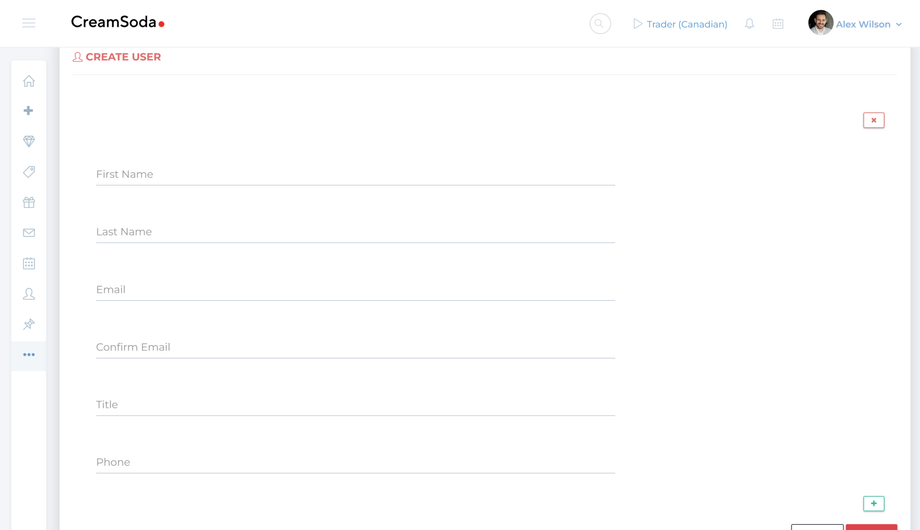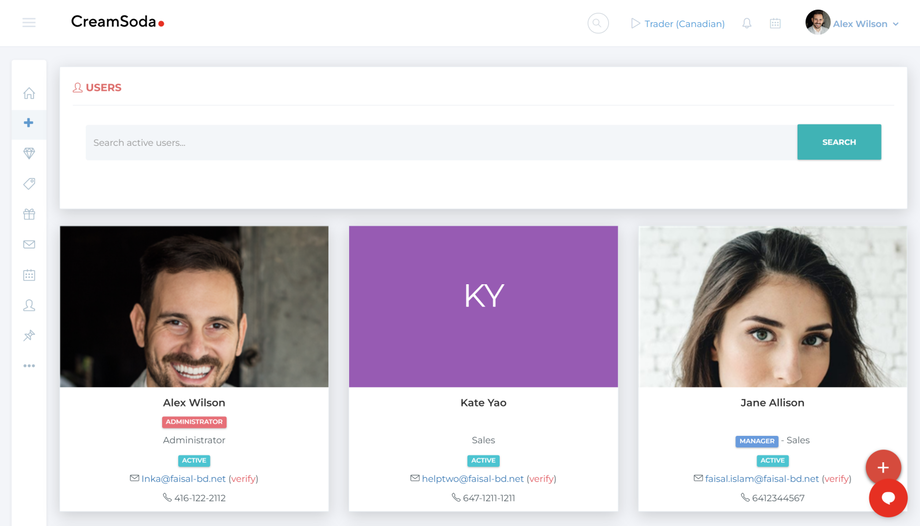How to Invite Multiple Users or Team Members
CreamSoda allows you to invite multiple users at once, making it simple to onboard your entire team. Here’s how:
💡Tip: If an invitation email isn’t received, you can easily resend it from the Manage Users page.
Go to Manage Users:
-
- In the left menu bar, select More Options and navigate to Users > Manage Users.
- Alternatively, you can choose Create New from the left menu bar and click on Users.
Add Multiple Users:
-
-
- When adding new users, enter multiple users using the Green + icon on the bottom right-hand corner.
-
Send Invitations:
-
- CreamSoda will automatically send an email invitation to each team member’s email address.
- Team members simply follow the link in the email to sign up.
Resend Invitations:
- To resend an invitation to a user,
- Navigate to the left menu bar.
- Click on More Options.
- Scroll down to Users.
- Click on Manage Users.
- Scroll down to the user card you want to resend invitation to.
- Click on verify to resend invitation. If you do not see this link, it means that the user's account has already been verified and user has been onboarded.