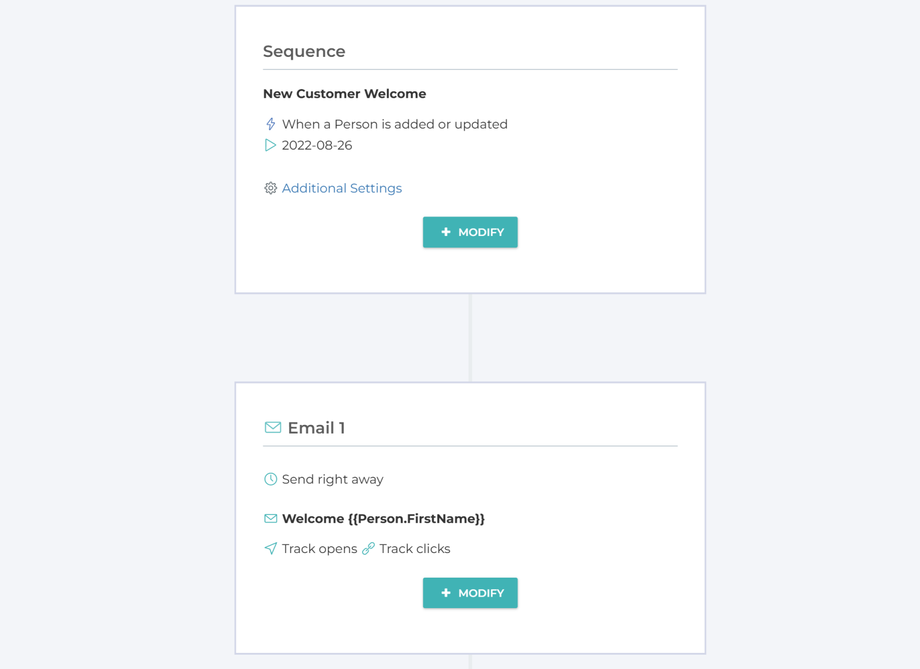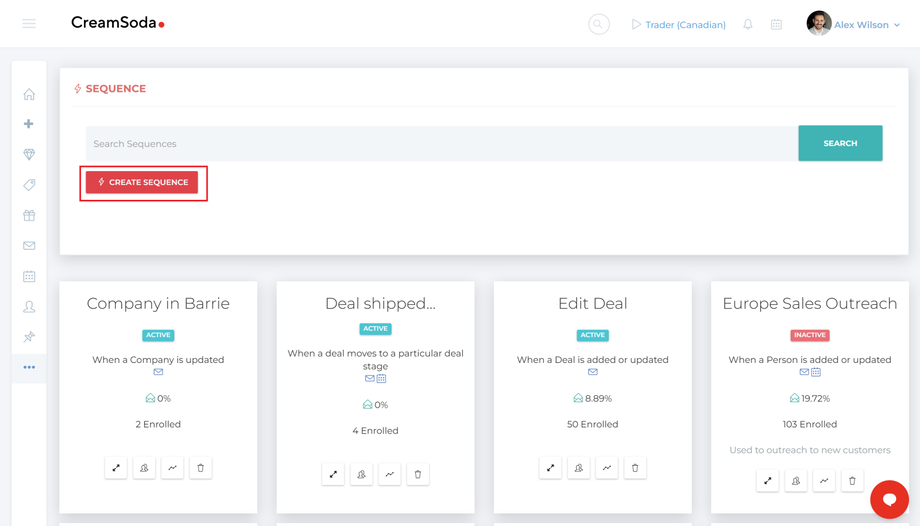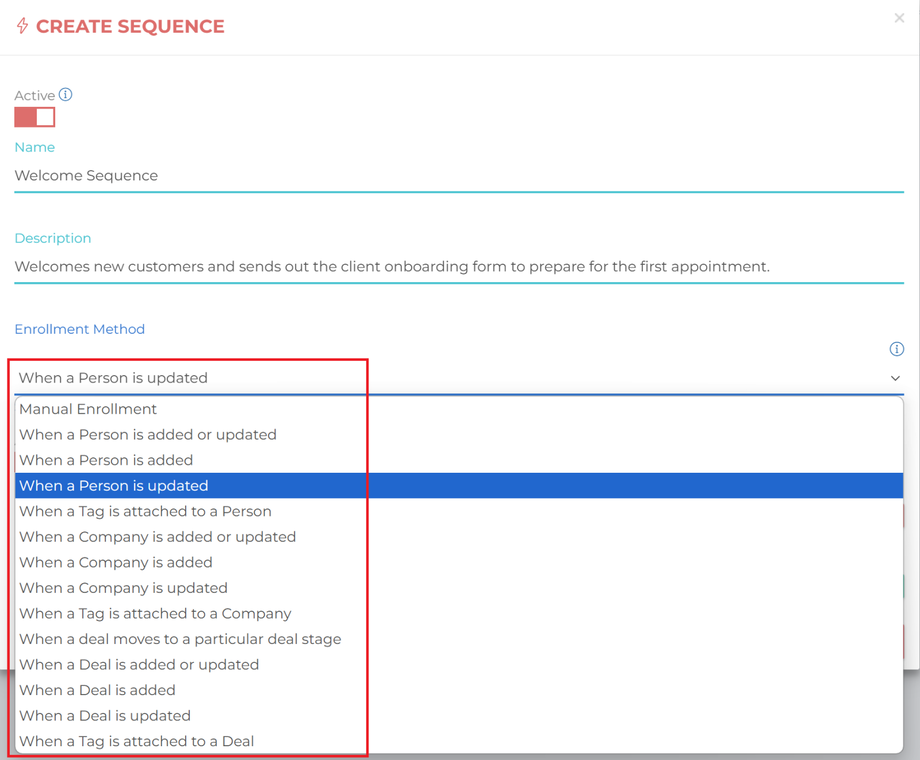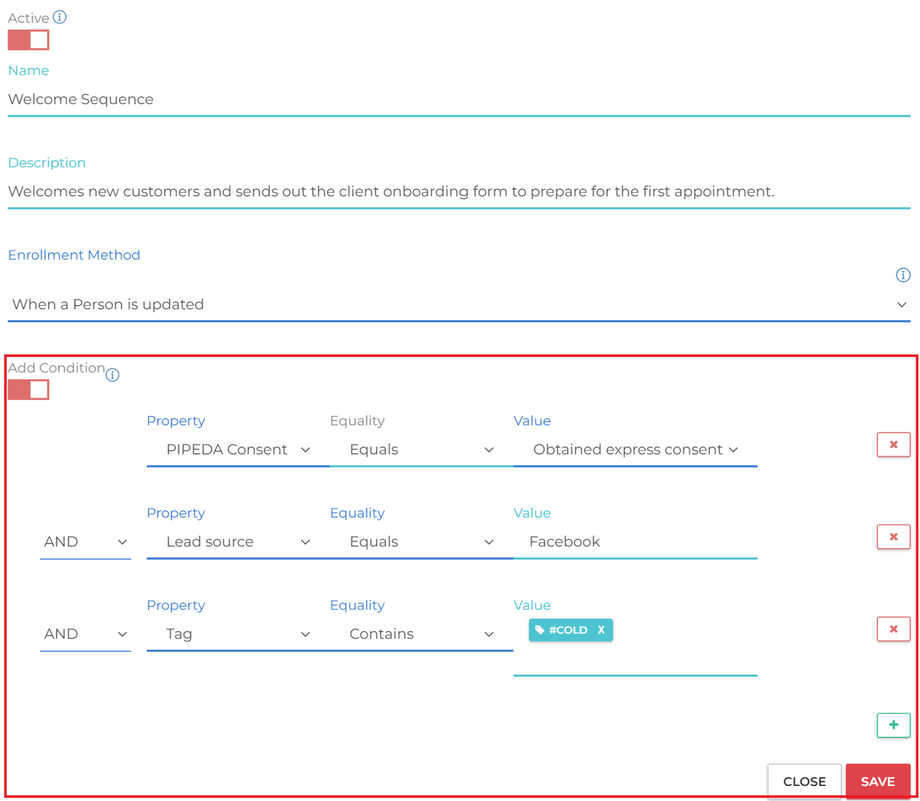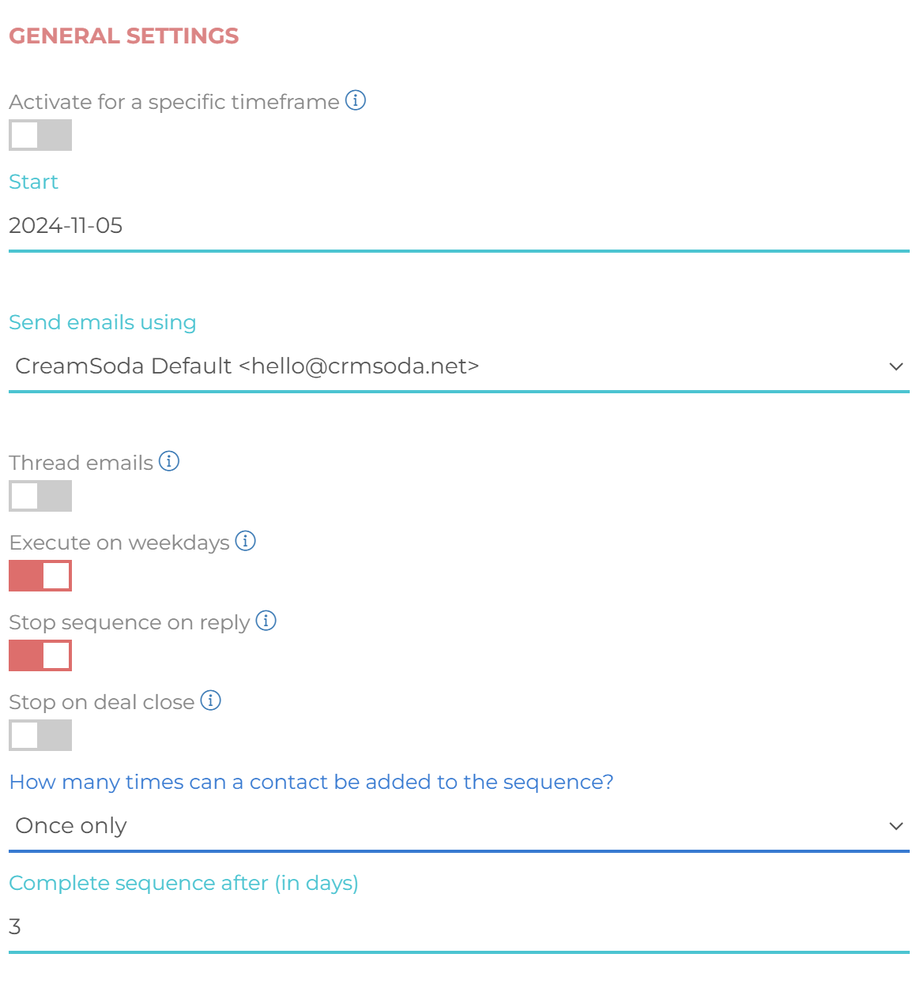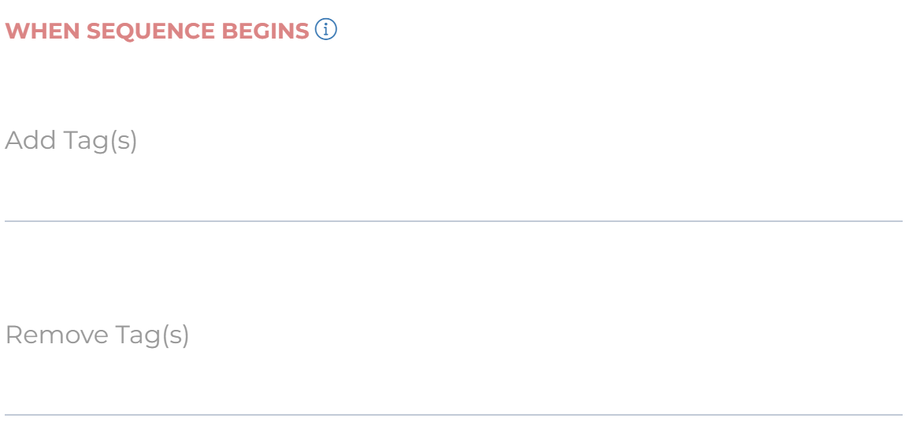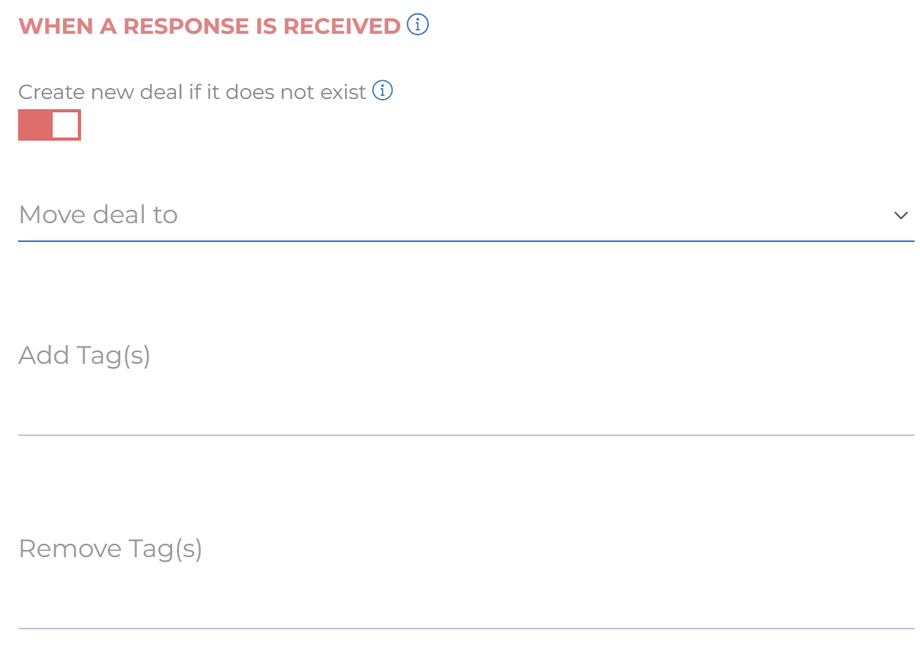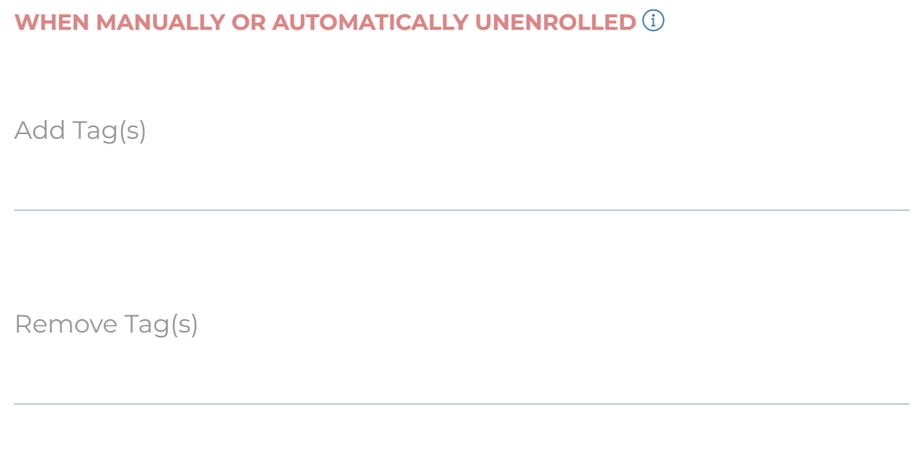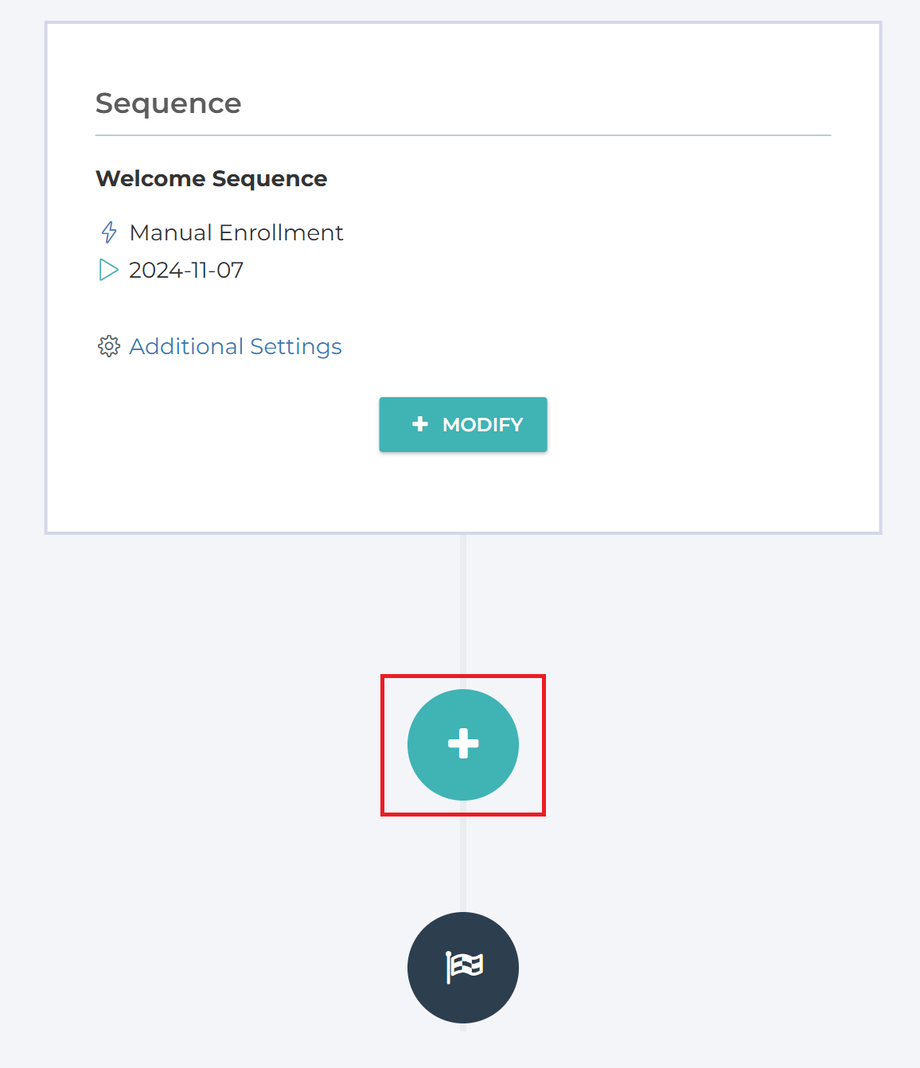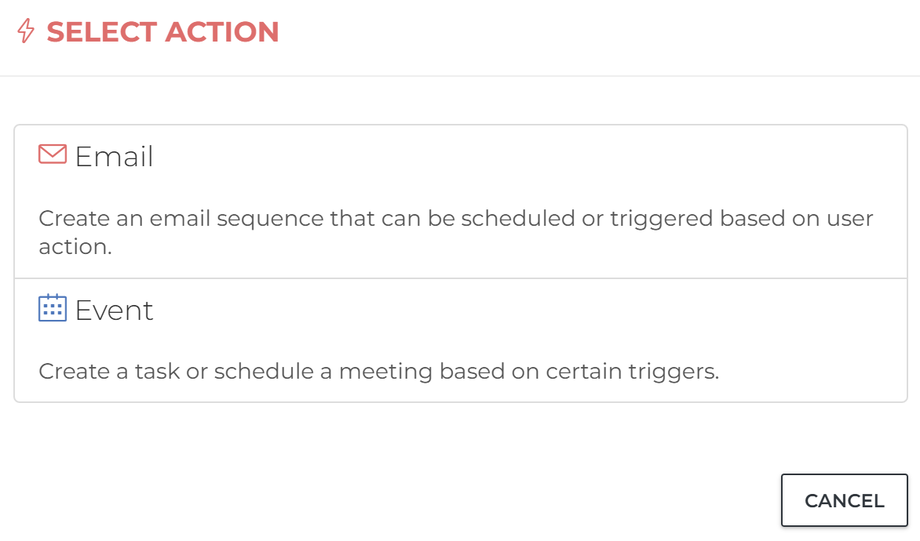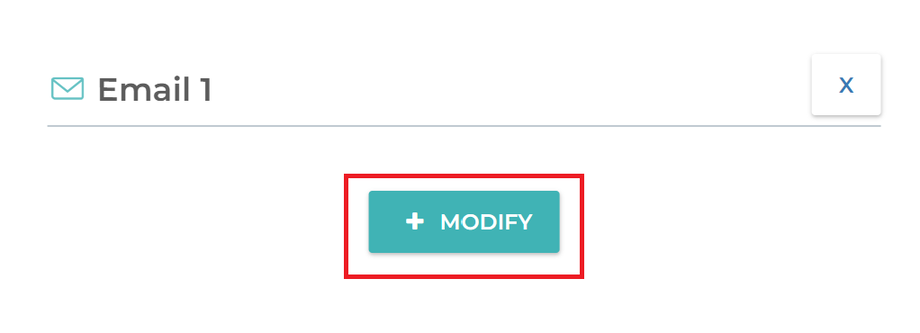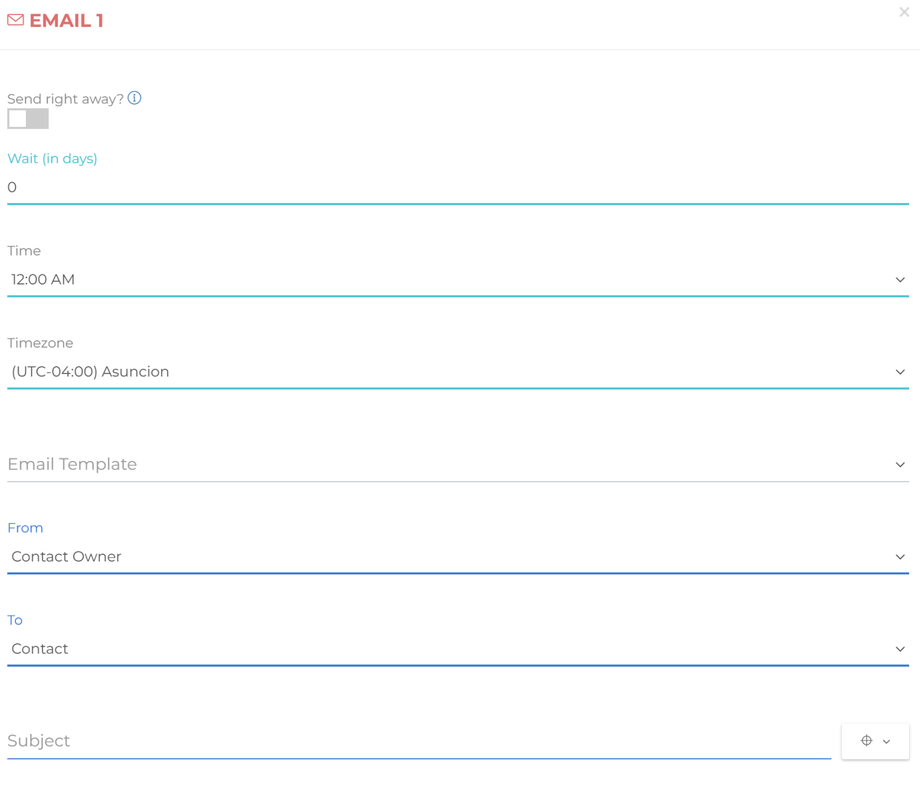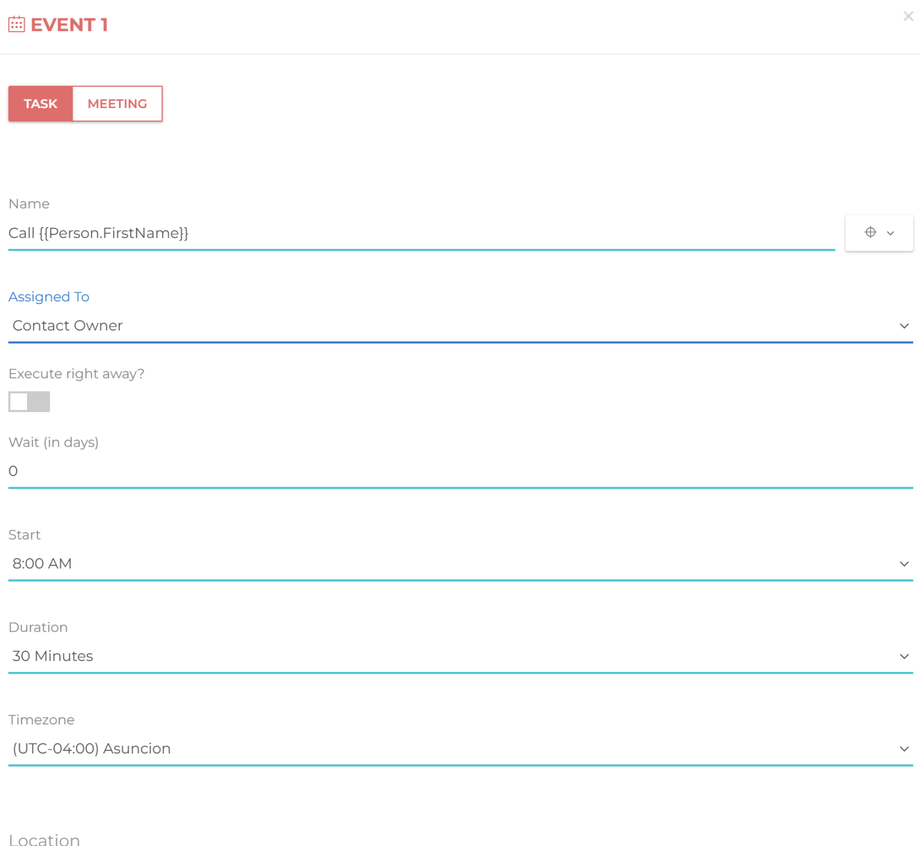How to create a Sequence
Creating a sequence in CreamSoda is a smart way to automate actions and stay in touch with your contacts. Sequences let you set up different types of messages or actions that go out automatically at the right time, saving you the hassle of manually following up with each person. Here are some ways you can use sequences:
- Follow-ups: Send automatic follow-up emails so you don’t forget to check in with leads or clients.
- Welcome messages: Send a warm welcome to new customers, helping them feel valued and engaged from the start. You may also want to take advantage of Lead Forms in one of your emails to obtain more information about your contact.
- Event notifications: Send reminders or updates after a event, such as when an item is shipped or a service is fulfilled, to keep customers informed.
- Task assignments: Automatically assign tasks to team members, helping everyone stay organized.
- Request for reviews: Ask customers for reviews after a service is completed to gather feedback and build your reputation.
- Appointment request: Ask customers to schedule a call with you using CreamSoda's Appointment Booking functionality. You can also collect payment on auto-pilot before a customer schedules an appointment with you.
- Re-engagement: Reach out to inactive contacts with updates or offers to bring them back.
This guide will take you through the steps to create a sequence that works for your needs, helping you stay organized and connected with your contacts.
Step 1: Access the Sequence Feature
- From the left menu bar, click on More Options.
- Scroll down to the Sequence section.
- Click on Manage Sequence button.
Step 2: Start a New Sequence
- Click on the Create Sequence button to create a new Sequence.
- Click on the Modify button on the first Sequence card.
- Name your sequence, preferably something descriptive, like “New Client Outreach” or “Event Follow-Up,” so you can easily identify it later.
- You can also include a description of your choice.
Step 3: Select an Enrollment Method for Your Sequence
In this step, you have to select how a contact is enrolled into your sequence.
Choose Enrollment Method:
Choose from a list of enrollment methods, such as when a person is added or updated or when a deal moves to a new stage, to tell CreamSoda the trigger point to enroll a contact into your sequence.
Add Conditions:
Based on the enrollment method you choose, you may be asked to specify additional conditions to further tweak your trigger condition.
Choose from a list of enrollment methods, such as when a person is added or updated or when a deal moves to a new stage, to tell CreamSoda the trigger point to enroll a contact into your sequence.
In CreamSoda, the enrollment method you choose directly determines which associated records are added to a sequence:
-
Person-based Enrollment: If you select a Person record as the enrollment method, that specific Person record is added to the sequence.
-
Company-based Enrollment: When the enrollment method focuses on a Company, all Person records linked to that Company are enrolled in the sequence, allowing you to reach everyone associated with that organization.
-
Deal-based Enrollment: For Deal-based enrollment, the Person record connected to the Deal is added to the sequence, enabling targeted follow-ups based on active deals.
Step 4: Adjust Additional Sequence Settings
To further customize your sequence, click on the Additional Settings link on the sequence card. Here’s what each setting allows you to control:
General Settings
-
Specific Timeframe Activation: Use the Activate for a specific timeframe toggle to control when the sequence runs. If this option is off, the sequence will start based on the specified Start Date. For immediate activation, you can set the Start Date in the past.
-
Email Service Selection:
- CreamSoda Default: Emails are sent using CreamSoda's address in the From field. The Reply-To field will show the team member’s email on whose behalf the email is sent.
- Your Domain via CreamSoda Mail: This option lets you use your custom domain. To use this, connect your domain with CreamSoda’s mail servers, enabling you to send emails that appear as if they come from your domain.
- Synced Email (Google or Microsoft): Allows your team to send emails from their synced Google or Microsoft accounts. Note that each team member needs to sync their email with CreamSoda for this to work.
Campaign-Specific Options: Activate these options to tailor your sequence to fit your outreach strategy:
-
Thread Emails: Displays follow-up emails as replies to previous ones, creating a conversation thread.
-
Execute on Weekdays: Limits actions to weekdays only. If an action is scheduled for a weekend, it automatically moves to the next weekday.
-
Stop Sequence on Reply: Ends the sequence when a recipient replies, allowing your team to respond with a personalized message.
-
Stop on Deal Close: Halts the sequence once a deal is marked as won or lost, preventing unnecessary follow-ups after a sale decision.
How many times can a contact be added to the sequence: You can control how often a contact can be added to a sequence with three options:
-
Once Only: This option restricts a contact to be enrolled in a sequence only once. If the contact is unenrolled, they cannot be re-enrolled in that sequence.
-
More Than Once If Not Currently Active: This option allows re-enrollment as long as the contact is not currently active in the sequence. They can be added again once the existing sequence is completed or if they are unenrolled.
-
More Than Once Even If Currently Active: This option permits a contact to be enrolled multiple times in the sequence, even if they’re already active in it. This is useful for scenarios where repeated engagement is necessary.
Complete Sequence: Additionally, there is a setting called Complete Sequence After (in days). Here, you can specify a timeframe after which a sequence is automatically marked as complete. CreamSoda waits until all scheduled actions are completed, then pauses for the number of additional days specified before marking the sequence as finished. If any actions are paused (and thus unscheduled), CreamSoda will treat these as abandoned and remove them before finalizing the sequence. This keeps your calendar uncluttered, removing inactive actions and only keeping ongoing ones visible.
When Sequence Begins
When a sequence begins, certain tags can be automatically added to or removed from the enrolled contact to help with organization and tracking:
- Add Tags: Specify the tags you want to automatically attach to the contact as soon as the sequence starts. This makes it easy to identify contacts based on specific campaigns or sequences they’re currently involved in.
- Remove Tags: List the tags you want to automatically remove from the contact at the start of the sequence. This helps ensure that outdated tags don’t interfere with your tracking or organization.
When a Response is Received
When a contact enrolled in an active or paused sequence responds via email, CreamSoda can automatically take specific actions to help you manage the next steps seamlessly. Here’s a breakdown of these actions, which are available only if one or more inboxes are synced with CreamSoda to automatically receive emails for users in your organization:
-
Create new deal if it deal if it does not exist: Enable this option if you’d like CreamSoda to automatically create a new deal if no active deal is currently associated with the enrolled contact. If multiple active deals exist, CreamSoda will use the most recently created one.
-
Move deal to a particular deal stage: If you want an active deal to progress through your sales process when a response is received, you can specify a particular pipeline and deal stage for CreamSoda to move it to automatically.
-
Add Tags: Add relevant tags to the contact when they respond. This tagging helps keep your records organized and ensures that the contact is categorized appropriately based on their latest interactions.
-
Remove Tags: Remove any tags that may no longer be relevant after receiving a response. CreamSoda will perform the remove operation before adding any new tags, ensuring clean tag management without conflicts.
Additionally, if CreamSoda detects that the response is a delivery failure, auto-reply, or part of a mailing list, it will pause the sequence and notify the sequence owner within their CreamSoda account, allowing them to review and take any necessary actions manually.
When a Sequence Ends
This section explains what actions CreamSoda can take automatically when a contact finishes a sequence.
💡Exceptions: These actions won’t trigger in the following cases:
-
If the "Stop Sequence on Reply" option is turned on and the contact responds: In this case, actions set up in the "When a Response is Received" section will run instead.
-
If the contact is manually or automatically unenrolled: Here, actions set in the "When Manually or Automatically Unenrolled" section will be applied instead.
When Manually or Automatically Unenrolled
A contact can be unenrolled from a sequence automatically or manually:
-
Automatic Unenrollment: This happens when:
- An active or paused sequence no longer meets its enrollment criteria.
- The sequence reaches its set completion date and has incomplete actions (like paused tasks) that haven’t finished.
-
Manual Unenrollment: This occurs when a user manually removes a contact from the sequence.
Actions Taken Upon Unenrollment: When a contact is either automatically or manually unenrolled, CreamSoda can apply the following actions:
- Add Tags: List any tags you want to add to the contact after unenrollment.
- Remove Tags: List any tags you want to remove from the contact after unenrollment.
Owner
Assigning Sequence Ownership and Enrollment Scope
-
Owner: Enter the name of the person who will be responsible for managing this sequence.
-
Applies to: Choose one of these options to control which resources (like Person, Company, or Deal records) get enrolled in the sequence based on ownership:
- Everyone in my organization: Enrolls resources owned by anyone across your entire organization.
- Everyone in my team: Enrolls resources owned by anyone on your team, including your Manager and Direct Reports.
- Only me: Enrolls only resources that you personally own.
- Selected people in my organization: Enrolls resources owned by specific people you choose from your organization. Selecting this option allows you to pick individuals from a list in the field below.
Step 5: Add an Action
An action is a task that CreamSoda completes automatically on behalf of the sequence owner. Based on the timeline you set, CreamSoda will execute each action, tailoring it with data from the enrolled resource. Actions in CreamSoda can include sending an email, assigning a task, or scheduling a meeting.
To add an action:
- Click on the green + icon.
- Click on the action of your choice.
- Click on the Modify button to customize the event.
Customizing an Email Action
CreamSoda offers several customization options to make your emails feel targeted and personal:
-
Send Now or Later:
- Send Right Now: Turn on this switch to queue the email for immediate sending.
- Schedule for Later: Turn off this switch if you want to schedule the email for a future time.
-
Delay (Wait): Specify the number of days to wait after the last action before sending this email. You can also set the exact time and time zone for when the email should go out.
- Use contact’s stored time zone (if available)
Execute the action based on the contact’s time zone. If the contact’s time zone isn’t available, CreamSoda defaults to your selected time zone. -
Email Template: Choose a pre-made email template. To create or edit templates, go to:
- More Options in the left menu.
- Scroll to Email Templates and click Manage Email Templates.
-
From Address: Select the team member whose email address will appear in the "From" or "Reply-To" fields. If you select "Contact owner," the email will always appear to come from the team member assigned to this specific contact, adding a personal touch.
-
To Address: Choose who will receive this email. Options include:
- Team Member: Send the email to a selected team member.
- Enrolled Contact: Send directly to the contact enrolled in the sequence.
- Contact Owner: Send to the team member who owns the relationship with the contact.
-
Subject: Enter a subject line for the email. To make it more personal, you can use merge tags by selecting them from the drop-down menu.
CreamSoda supports merge tags for three resource types: Person, Company, and Deal. The specific data that each merge tag inserts depends on the type of resource being enrolled. If the relevant data isn’t available, CreamSoda will leave the field blank.
Person-based Enrollment: When a person record is enrolled, merge tags pull data specific to the enrolled person. For example, a company tag refers to the person’s associated company, while a deal tag refers to the latest active deal involving that person.
Company-based Enrollment: When a company record is enrolled, merge tags refer to the enrolled company and associated contacts. A person tag represents a contact associated with the company, while a deal tag references the latest active deal linked to the company.
Deal-based Enrollment: When a deal record is enrolled, merge tags pull details about the enrolled deal. A person tag points to the contact tied to the deal, a company tag references the deal’s associated company, and a deal tag refers to the deal itself.
Spin tags let you add tasteful variation to your copy without creating multiple templates.
-
Syntax:
[[spin:option A|option B|option C]] -
What it does: Randomly selects one option at send time for each recipient.
-
Where it works: Email Subject and Body, and Event (Task/Meeting) Name and Notes fields.
-
Good for: Greetings, CTAs, short value props, and closing lines.
Examples
-
Subject:
[[spin:Quick question|A quick idea|Thought this might help]] -
Email opening:
[[spin:Hi|Hello|Hey]] (insert First Name merge tag), -
CTA line:
[[spin:Book a quick call|Grab a 15-min slot|Schedule a time that suits you]] -
Task name:
[[spin:Follow up|Check in|Touch base]] with (insert Company Name merge tag)
Tips
-
Keep options similar in tone/length to avoid jarring shifts.
-
Use Spin for micro-variation; use A/B tests for bigger message changes.
-
Preview your message to confirm merge + spin output reads naturally.
-
Avoid spinning compliance content (e.g., unsubscribe footers).
-
Email Body: Write your email content. CreamSoda provides a rich text editor, allowing you to format and design the email to your preference. You can also add personalization by clicking on the merge tag menu within the editor or selecting an Email Template.
-
Email Footer: Choose the type of footer you’d like to include in your email. To customize footers:
- Go to More Options in the left menu.
- Scroll down to Email Footer and select Manage Email Footers.
Mandatory Email Footers for Compliance in CreamSoda
An email footer may be required based on the email service you choose for sending emails, helping you comply with privacy laws like CAN-SPAM, GDPR, and CASL. The footer must include your organization's name, address, and an unsubscribe link. If a recipient clicks this link, CreamSoda will automatically stop sending emails to them, unless they choose to re-subscribe by clicking the link again.
Here’s how the footer requirements work based on the email service you select:
- CreamSoda Default: An email footer is mandatory.
- Your Domain via CreamSoda Mail: An email footer is mandatory.
- Synced Email (Google or Microsoft): You can skip the email footer if you prefer. Simply activate the "Remove footer for Google or Microsoft account" option.
This option allows you to send personalized one-on-one emails at scale without an email footer, ideal for building direct connections with contacts.
-
Track Opens: When this option is enabled, CreamSoda will record each time a user opens an email. You can find this information on the contact’s Person record by selecting the Options icon in the timeline view, then choosing Email/Web.
-
Track Clicks: When enabled, CreamSoda will track when a user clicks on any link within an email. This record is also accessible on the contact's Person record through the Options icon in the timeline view under Email/Web.
Send to Recipients Who Opened or Clicked
-
Send to Recipients Who Read a Previous Email: This option is available starting from the second email action in your sequence. When you enable it, CreamSoda will send this email only to contacts who have opened a previous email from the same sequence. If you activate this setting for multiple emails, they will all be scheduled as soon as a contact opens any email in the sequence.
-
Send to Recipients Who Clicked a Link: This option also appears starting with the second email action in your sequence. Enabling it will ensure that this email is only sent to contacts who clicked a link in a prior email from the sequence. If this setting is active for multiple emails, they will be scheduled as soon as a contact clicks any link in a sequence email.
Customizing an Event Action
With the Event action, you have the ability to automatically schedule tasks for yourself or a team member or book a meeting with individuals.
Task Action
Let's take a look at how to customize an task action.
- Name: Specify the name of the task that appears on your calendar. You can make the task name targeted by using merge tags.
- Assigned To: Use this dropdown list to ensure that this task gets assigned to the right person. You have the option to select:
- Team Member: Assign the task to a team member. Event will appear on their calendar. For a Task, the event will not mark the selected team member as Busy. It will show them as Free. For a Meeting event, meeting invitation will go out of the selected team member's calendar.
- Contact Owner: Schedule the event on behalf of the team member who owns the relationship with the contact. Event will appear on their calendar. For a Task, the event will not mark the selected team member as Busy. It will show them as Free. For a Meeting event, meeting invitation will go out of the selected team member's calendar.
-
Execute Now or Later:
- Execute Right Now: Turn on this switch to queue the event for immediate scheduling.
- Schedule for Later: Turn off this switch if you want to schedule the event for a future time.
- Delay (Wait): Specify the number of days to wait after the last action before executing this event. You can also set the exact time and time zone for when the email should go out.
- Start: Select the time when the event should start. This parameter will respect the time zone you select below.
- Duration: Choose the duration of the event.
- Timezone: Select the time zone when this event should be executed.
- Use contact’s stored time zone (if available)
Execute the action based on the contact’s time zone. If the contact’s time zone isn’t available, CreamSoda defaults to your selected time zone. - Location: Specify the event location.
-
Notes: Write your event notes, purpose of description. If the event is a task, the link to completing the task will automatically appear on the event notes.
-
Color: Select the color for the event. This event will be highlighted in this color in CreamSoda and/or Google Calendar.
- Pause Sequence: The pause sequence switch allows you to pause the execution of all actions subsequent to the pausing task. The execution of these actions resume once you mark the pausing task as complete. To complete a pausing task, you need to do is click on the Complete Task link from the event notes. This feature is particularly useful when you want the subsequent tasks to resume after you perform a manual action. For example, the pausing task can be about calling a customer. In this scenario, you would complete the task once you talk to the customer. Once the task is completed, the follow-up emails and tasks are resumed. You may also want to review the paused actions from the Manage Audience section to see if they still makes sense based on your discussion with the customer. This also gives you an opportunity to review all subsequent actions and make changes so that the messaging remains highly tailored and personal.
- Create a new deal if no active deal exists: Enable this option if you’d like CreamSoda to automatically create a new deal if no active deal is currently associated with the enrolled contact when the task is completed. If multiple active deals exist, CreamSoda will use the most recently created one.
- Move deal to: If you want the active deal to progress through your sales process when a response is received, you can specify a particular pipeline and deal stage for CreamSoda to move it to automatically once the task is marked as completed.
Meeting Action
Let's take a look at how to customize an event action.
- Name: Specify the name of the task that appears on your calendar. You can make the task name targeted by using merge tags.
- Assigned To: Use this dropdown list to ensure that this task gets assigned to the right person. You have the option to select:
- Team Member: Schedule the task on behalf of a team member. Event will appear on their calendar. For a Task, the event will not mark the selected team member as Busy. It will show them as Free. For a Meeting event, meeting invitation will go out of the selected team member's calendar.
- Contact Owner: Schedule the event on behalf of the team member who owns the relationship with the contact. Event will appear on their calendar. For a Task, the event will not mark the selected team member as Busy. It will show them as Free. For a Meeting event, meeting invitation will go out of the selected team member's calendar.
-
Execute Now or Later:
- Execute Right Now: Turn on this switch to queue the event for immediate scheduling.
- Schedule for Later: Turn off this switch if you want to schedule the event for a future time.
- Delay (Wait): Specify the number of days to wait after the last action before executing this event. You can also set the exact time and time zone for when the email should go out.
- Start: Select the time when the event should start. This parameter will respect the time zone you select below.
- Duration: Choose the duration of the event.
- Timezone: Select the time zone when this event should be executed.
- Use contact’s stored time zone (if available)
Execute the action based on the contact’s time zone. If the contact’s time zone isn’t available, CreamSoda defaults to your selected time zone. - Location: Specify the event location.
-
Notes: Write your event notes, purpose of description. If the event is a task, the link to completing the task will automatically appear on the event notes.
-
Color: Select the color for the event. This event will be highlighted in this color in CreamSoda and/or Google Calendar.
- Pause Sequence: The pause sequence switch allows you to pause the execution of all actions subsequent to the pausing task. The execution of these actions resume once you mark the pausing task as complete. To complete a pausing task, you need to do is click on the Complete Task link from the event notes. This feature is particularly useful when you want the subsequent tasks to resume after you perform a manual action. For example, the pausing task can be about calling a customer. In this scenario, you would complete the task once you talk to the customer. Once the task is completed, the follow-up emails and tasks are resumed. You may also want to review the paused actions from the Manage Audience section to see if they still makes sense based on your discussion with the customer. This also gives you an opportunity to review all subsequent actions and make changes so that the messaging remains highly tailored and personal.
- Create a new deal if no active deal exists: Enable this option if you’d like CreamSoda to automatically create a new deal if no active deal is currently associated with the enrolled contact when the task is completed. If multiple active deals exist, CreamSoda will use the most recently created one.
- Move deal to: If you want the active deal to progress through your sales process when a response is received, you can specify a particular pipeline and deal stage for CreamSoda to move it to automatically once the task is marked as completed.
Add Pausing Actions for Manual Follow-Up
For tasks that need personal input, use the Pause feature.
- Pausing allows you to halt the sequence until a manual action is completed. For example, you can pause after an initial email, and only resume when you’ve reviewed the response or completed a specific task.
Step 6: Finalize and Save Your Sequence
- Review the sequence and make any necessary adjustments.
- Once satisfied, click "Submit".
Tips for Using Sequences Effectively
- Combine with Appointment Booking and Lead Forms: Integrate appointment booking to automate scheduling and use lead forms to gather additional information from contacts.
- Monitor Engagement: Track responses, clicks and views and adapt your sequences based on insights, focusing on high-interest leads.
Creating sequences in CreamSoda allows you to automate outreach and workflow, manage follow-ups, and improve engagement. By setting up strategic sequences, you ensure that no lead is overlooked while keeping the process efficient and personalized.