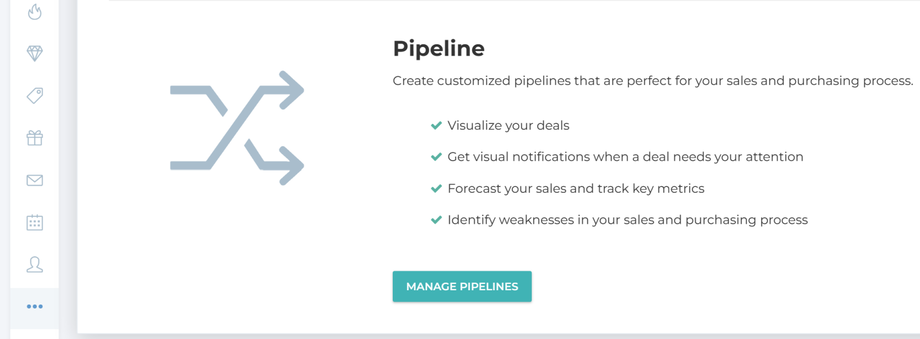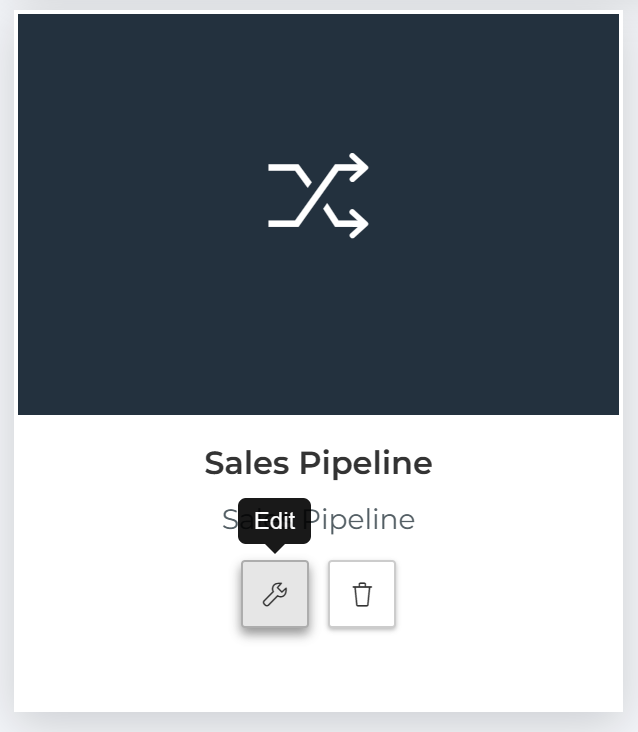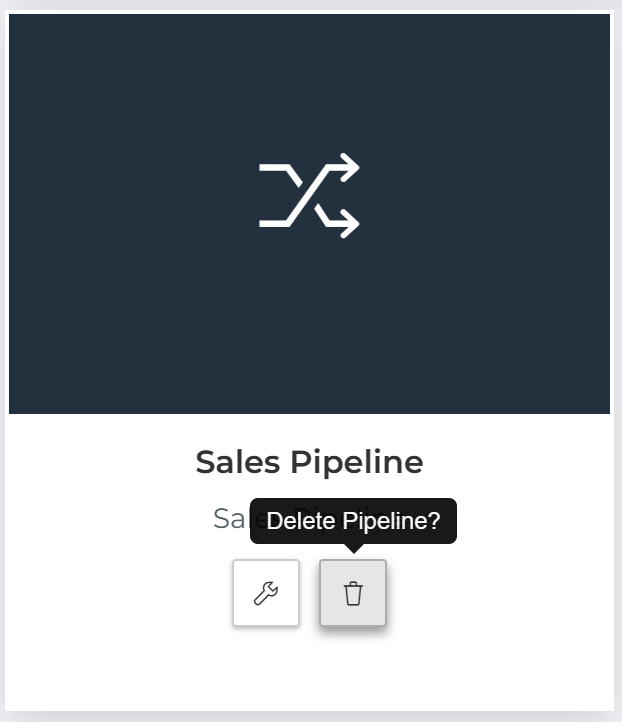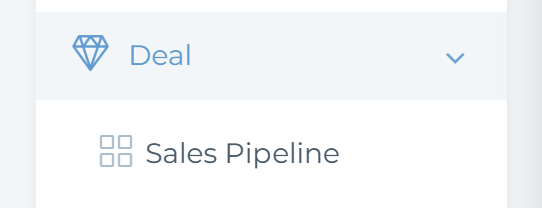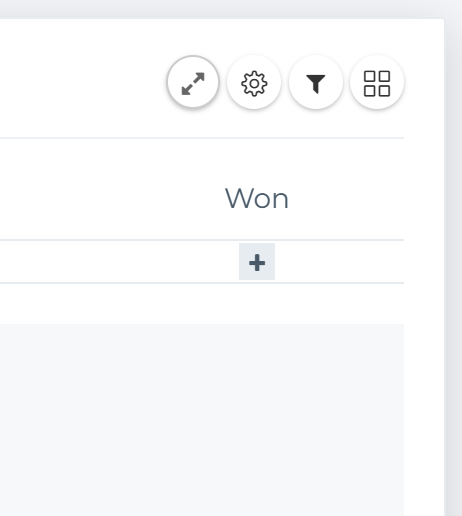Set up and customize deal pipelines and deal stages
At CreamSoda, our Deal Pipelines serve as a crucial tool for mapping out your sales process. They provide a visual representation of your sales journey, enabling you to forecast revenue and pinpoint potential obstacles within the sales cycle.
These pipelines are designed to streamline deal management. They keep you updated on the status of your deals, ensure timely customer follow-ups, and simplify customer communication.
The structure of our Deal Pipelines is based on distinct stages of a deal. Each stage represents a step forward in the opportunity progression, leading towards a successful deal closure. This structured approach provides a clear picture of the deal’s advancement, making it easier for you to manage and close deals effectively.
Create a new deal pipeline
If your account encompasses multiple unique sales processes, you have the option to create additional pipelines. We recommend separate pipelines only if your sales processes involve unique stages that necessitate different pipelines. Otherwise, you can utilize the same pipeline across various users and teams, focusing on your specific deals using filters.
For instance, suppose your business involves selling to customers who respond to your weekly bulk email offers. In this case, your sales stages might include:
- Interest Received
- Negotiate Terms
- Won
- Lost
💡 You can automate your sales and order fulfillment process using CreamSoda's Sequence feature. The Sequence feature allows you to:
- Auto-create and assign follow-up tasks for your sales and fulfillment team.
- Automatically send emails.
- Automatically move deals through deal stages when certain actions are completed.
CreamSoda also provides the functionality to track orders until they are delivered. You or your fulfillment team can visualize the stage of the order process the deal is at, either on the same deal pipeline or on a separate one. If you opt to track orders on the same board, your deal stages would include:
- Interest Received
- Negotiate Terms
- Won
- Lost
- Picking
- Shipped
- Delivered
- Returned
This way, CreamSoda ensures a comprehensive view of your sales and order fulfillment processes, aiding in effective deal management.
💡 Order deal statuses are only visible to companies that are registered as one the following industries in CreamSoda:
- Export / Import
- Trade (Retail, wholesale and Distribution)
- Manufacturing
If you do not see order deal statuses and need access to them, please contact support to have it enabled.
To create a new deal pipeline in CreamSoda:
- Click on More Options from the left menu bar.
- Scroll down to Pipeline and click on Manage Pipelines.
- Click on the Create button.
Edit a deal pipeline
You can rename a pipeline using the edit functionality.
To edit a deal pipeline:
- Click on More Options from the left menu bar.
- Scroll down to Pipeline and click on Manage Pipelines.
- Move down to the Pipeline you want to edit and click on the Edit button
Delete a deal pipeline
To delete a deal pipeline:
- Click on More Options from the left menu bar.
- Scroll down to Pipeline and click on Manage Pipelines.
- Move down to the Pipeline you want to edit and click on the Delete button
💡 CreamSoda will notify you if it encounters an issue during the pipeline deletion process. Typically, the following issues can stop the deletion of a deal pipeline:
- When there are deals in a deal pipeline, including the ones in the following statuses:
- Won
- Lost
- Delivered
- Undelivered
- Canceled
- A deal pipeline stage is connected to a Sequence.
- You do not have access to delete a deal pipeline.
Manage deal stages in a pipeline
A Deal Stage in CreamSoda represents a crucial phase in your sales process. It serves as a categorization tool, allowing you to monitor the progression of your ongoing deals. Each deal stage is associated with a probability, which signifies the likelihood of closing deals at that particular stage. This stage probability plays a key role in determining the weighted amount displayed in the board view. The weighted amount is computed by multiplying the total amount at each stage by the corresponding stage probability.
If your business involves tracking orders until delivery within your deal pipeline, you can align the following order statuses with your deal stages:
- In Preparation
- In Transit
- Delivered
- Undelivered
Add, edit or delete a deal stage in a pipeline
To create a new deal pipeline in CreamSoda:
- Click on More Options from the left menu bar.
- Scroll down to Pipeline and click on Manage Pipelines.
- Click on the Create button.
- Enter the name of the Deal Stage.
- To reorder a deal stage, drag it using the blue icon.
- Select the status this deal stage maps to based on the following rules:
- In Progress: Assign this status to a deal stage that comes before the Won or Lost stage.
- Won: This status signifies a Won deal stage.
- Lost: This status signifies a Lost deal stage.
- If you want to track orders in your pipeline, map one of the following deal statuses to the deal stage:
- In Preparation: Signifies a deal stage that comes after a deal is Won and before an order is shipped.
- In Transit: Represents a deal stage in which the order is shipped and not yet delivered.
- Delivered: Represents a Delivered deal stage.
- Undelivered: Represents a deal stage that signifies a return or refund.
💡 Leverage CreamSoda’s Sequence feature to automate tasks in a deal stage. You can use the Sequence feature to:
- Auto-create and assign follow-up tasks for your sales and fulfillment team.
- Automatically send emails.
- Automatically move deals through deal stages when certain actions are completed.
-
Incorporate the Win Probability for each deal. This metric represents the likelihood of a deal being won at a specific deal stage.
-
Activate the Notify Rot notification if you want CreamSoda to visually alert you when a deal hasn’t progressed for a certain period. Specify the number of days after which a deal is considered stagnant in the Rotting start (in days) field.
-
If you associate a deal stage with Won, Lost, Delivered, or Undelivered status, the Card disappears (in days) field becomes available. Here, you can enter the number of days after which the deal card will be automatically removed from the deal board. This helps maintain a clean and focused view of your active deals.
- To add a new deal stage click on the + button.
- To delete a deal stage, click on the x button.
- Once your desired actions are completed, click the Save button.
Access and filter a deal pipeline
To view the list of deal pipelines you have access to,
- Click on the Deal menu item from the sidebar and choose the pipeline you wish to view.
- You have the option to filter the deals in your deal board by clicking on the Funnel icon.
- You can filter the deals in your deal board in the following way:
- View All - Displays all active deals in the deal pipeline that you have access to.
- Team View - Displays active deals that belongs to you or a member of your team.
- My Resources - Displays all active deals that you own.
- Followed Resources - Displays all active deals that you follow.
Manage access to a deal
You can restrict the access to a deal using the deal privacy feature.